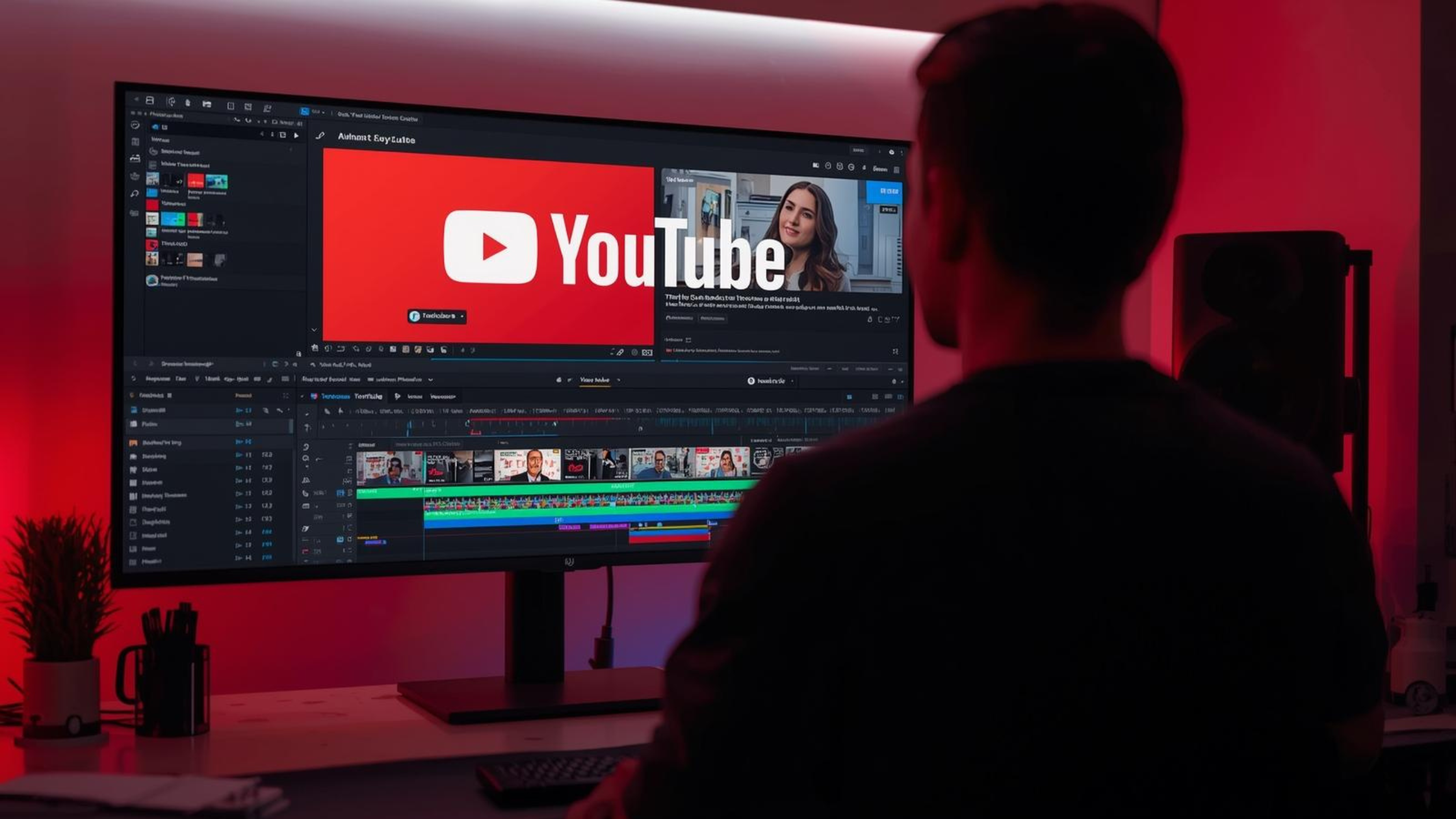How to Add Captions and Subtitles to Your YouTube Videos for Better SEO
Captions and subtitles are often overlooked in the world of YouTube content creation, but they play a vital role in improving viewer engagement and boosting your video’s SEO performance. By adding captions and subtitles, you make your content more accessible to a wider audience and give YouTube’s algorithm more data to improve your video rankings.
In this guide, we’ll walk you through the process of adding captions and subtitles to your YouTube videos and explain how they can enhance your SEO strategy.
Why Captions and Subtitles Are Important
Before diving into the technical details, let’s look at why captions and subtitles matter for YouTube videos:
1. Accessibility: Captions make your content accessible to people who are deaf or hard of hearing. Subtitles allow viewers who speak different languages to understand your content. You make your videos available to a larger audience, which increases viewership.
2. Improved SEO: Captions and subtitles provide text data that YouTube’s algorithm can crawl. This helps the platform better understand your video’s content, making it easier to rank for relevant keywords.
3. Enhanced Engagement: Many users watch videos on mute (especially on mobile devices), so having captions can keep them engaged even without sound.
4. International Reach: By adding subtitles in multiple languages, you can tap into global audiences and increase your video’s reach beyond your native language.
Step 1: Create Captions or Subtitles for Your Video
The first step is to create captions or subtitles. You have a few options depending on how much time or resources you want to invest:
1. YouTube’s Automatic Captions
YouTube provides automatic captions through speech recognition technology. While these are useful, they often contain errors, so it’s important to review and edit them for accuracy.
• Go to YouTube Studio and select your video.
• In the left menu, click Subtitles.
• YouTube will display automatically generated subtitles, which you can edit directly to ensure accuracy.
2. Manually Add Captions
If you prefer more control over the quality of your captions, you can create and upload your own.
• In YouTube Studio, navigate to Subtitles and select the video you want to add captions to.
• Click Add Language and choose your language.
• You can manually type in the subtitles by selecting Type Manually and syncing them to the correct timestamps in your video.
3. Use a Captioning Service or Software
For a more professional approach, you can use captioning services like Rev, 3Play Media, or Otter.ai, which create accurate captions based on your video’s audio. Once your captions are ready, upload them to YouTube in the .srt file format.
Step 2: Upload Your Captions or Subtitles to YouTube
Once your captions or subtitles are ready, uploading them to YouTube is a simple process:
1. In YouTube Studio, select the video you want to add captions to.
2. Click on Subtitles in the left-hand menu.
3. Choose the Add Language option and select the language of your captions.
4. Click Upload File and choose With Timing if your .srt file includes timestamps or Without Timing if you’ll be syncing it manually.
5. Upload your .srt file, and YouTube will automatically apply the captions to your video.
Step 3: Optimize Captions for SEO
Adding captions alone can improve your SEO, but optimizing captions ensures you maximize the SEO benefits. Here’s how:
1. Use Keywords in Your Captions
Incorporating relevant keywords naturally into your captions can help YouTube’s algorithm better understand the context of your video. Focus on:
• Including your main keyword early in the video’s dialogue.
• Using related keywords and phrases throughout the captions.
• Avoiding keyword stuffing—captions should flow naturally.
2. Ensure Accuracy
If your captions contain errors, it could negatively impact both user experience and SEO. Double-check that your captions align with your spoken words to ensure accuracy.
• Edit YouTube’s automatic captions if necessary.
• Use grammar and spell-check tools to avoid errors.
3. Include Captions in Multiple Languages
By adding multilingual subtitles, you can reach a global audience and boost your video’s SEO in different regions. YouTube allows you to upload subtitles in multiple languages, which can increase your video’s international visibility and performance.
• Translate your video using services like Rev or Google Translate, or hire a professional translation service.
• Upload the translated captions for each language you want to target.
Step 4: Use Subtitles to Increase Watch Time and Engagement
Subtitles not only help improve SEO but also boost viewer retention and engagement, which are key factors in YouTube’s algorithm. Here’s how subtitles impact these metrics:
• Viewer Retention: Many viewers watch videos on mute, especially on mobile devices. Subtitles help keep those viewers engaged and more likely to watch the entire video.
• Increased Session Time: Subtitles can make it easier for viewers to follow your content, increasing the likelihood that they’ll watch additional videos on your channel.
• Encouraging Comments: When viewers can understand your content more clearly, they’re more likely to engage through comments, likes, and shares.
Higher retention and engagement improve your video’s overall ranking, making it more discoverable.
Step 5: Monitor and Analyze Performance
Once you’ve added captions and subtitles to your YouTube videos, it’s important to monitor how they’re affecting your video’s performance. YouTube’s Analytics can help you track key metrics like:
• Watch Time: See if adding captions increases how long viewers are staying on your videos.
• Viewer Engagement: Measure whether viewers are interacting more with your content (likes, comments, shares).
• Traffic from Search: Monitor whether your video is ranking higher in YouTube search results after optimizing your captions for SEO.
You can also A/B test videos with and without captions to see how it impacts viewer retention and search visibility.
Tools to Create and Edit Captions
Here are some tools you can use to create or edit captions and subtitles for your YouTube videos:
• Rev.com: Professional captioning and translation services.
• Otter.ai: AI-powered transcription and captioning tool.
• Amara: Free online subtitle editor.
• Kapwing: Easy-to-use video editing platform with built-in subtitle features.
Conclusion: Captions and Subtitles Are Key to YouTube SEO Success
Adding captions and subtitles to your YouTube videos is a simple yet highly effective way to improve SEO, boost viewer engagement, and make your content more accessible to a wider audience. With optimized captions, you can help YouTube better understand your video content, improve your rankings, and ultimately grow your channel.
If you want to take your video editing and SEO efforts to the next level, Viral Ideas offers expert video editing services, including captioning and SEO optimization. We’re here to help you create engaging, accessible videos that rank higher on YouTube and reach a larger audience.
.png)
.png)





.png)